So, as I wrote about last month, in Windows 10 we the ability to connect a Windows 10 device to Azure AD and authenticate our users that way. At that time there was no way to disconnect the device again though.. Well good news just rolled in today, with the release of Windows 10 build 10041 we now have the option to disconnect our devices again!
The process is quite simple: Fire up Settings and go to the About tab where we also joined the device. You’ll see the option Leave the organization – click that:
Next up is a warning about us not being able to sign in with organization accounts, click Disconnect: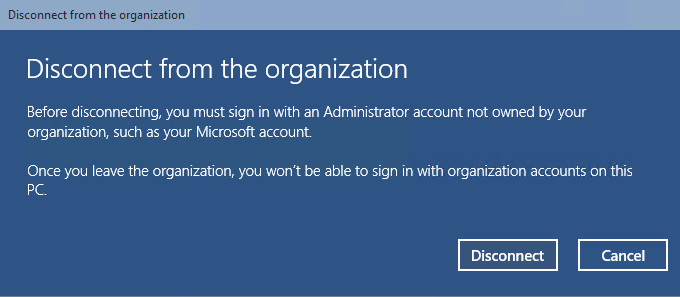
Then we have to supply a username and password, for an account who is local administrator. A Microsoft account works well here.
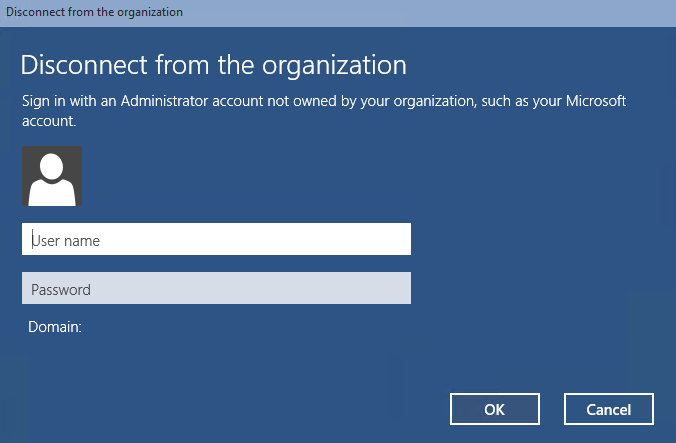
And, in true Microsoft style, a reboot to finish everything 🙂
I’ve had some issues reconnecting the same devices again though. Might be a feature for next build 🙂
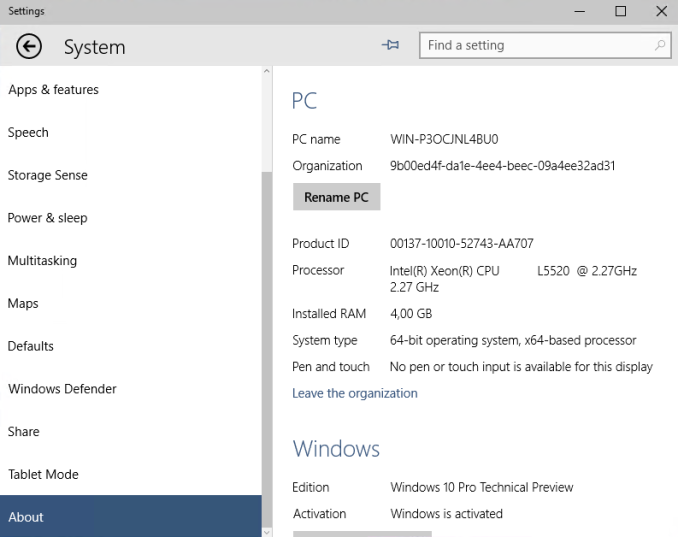
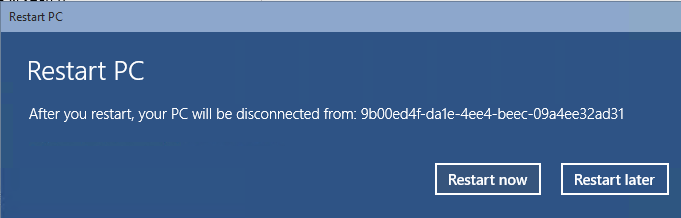
Anyone know how to do this with PowerShell?
LikeLike
As of build 10130 there doesn’t seem to be any cmdlets for this yet. I’ll try to keep you posted on this.
LikeLike
Another feature that has somewhat… Screwed me.
I get to the “Enter alternate account info” box, and it does not recognize any local Admin accounts! WTF. It won’t let me disconnect. Ugh.
LikeLike
The workstation must have the EXACT same name as when it was added to Azure AD, to remove it. You may have to revert back to ‘original’ workstation name. Mine were ‘Desktop-xxxx’.
LikeLike
Just enable the hidden local admin account and give it a password, eg from elevated cmd prompt type, net user administrator /active:yes press enter, then type net user administrator xxxx where xxxx is the password
LikeLike
Rename the workstation. Restart. Disjoin. That’s all
LikeLike
I don’t have that option. I only see a disconnect button which is greyed out. I resolved it by using system restore and then I could join to the local domain.
LikeLike
I cannot disconnect azure!!!
I have to connect this PC in my domain!
LikeLike
i face the same issue. I cannot disconnect to AZURE and my IT support cannot change domain.
LikeLike
Same issue here
LikeLike
Windows 10 version 1709 (Open cmd type winver) Remove Azure, join A.D. Start/Settings/Accounts/Access Work or School/wait 30 seconds/choose: Connected to “YOUR ORGANIZATION NAME” Azure AD/Disconnect/Yes/READ MESSAGE/Disconnect/FOLLOW STEPS
LikeLike
type local administrator’s Name xxxx and its password, it will work
LikeLike
Won’t let me create a local admin. Can’t disconnect from Azure. Microsoft really needs to make it clear when you’re setting windows up. This is infuriating. To waste so much time every time I add new machines because MS can’t keep the setup consistent.
LikeLike
There is no option as illustrated above. What next?
LikeLike
Hello, for the version 1803, I found the option to disconnect in the “system”, “shared experiences”, “Accounts” (button “Manage your accounts”) and “Pfofessionnal or Education Access” , There, you will find the possibility to disconnect.
LikeLike
Hi All, the step work perfect.
Remove Azure, join A.D. Start/Settings/Accounts/Access Work or School/wait 30 seconds/choose: Connected to “YOUR ORGANIZATION NAME” Azure AD/Disconnect/Yes/READ MESSAGE/Disconnect/FOLLOW STEPS
LikeLike